- Increases brand recall by 18%.
- Improves open rate by 21%.
- Boosts purchase likelihood by 34%.
- Reinforces confidence in email by 90%.
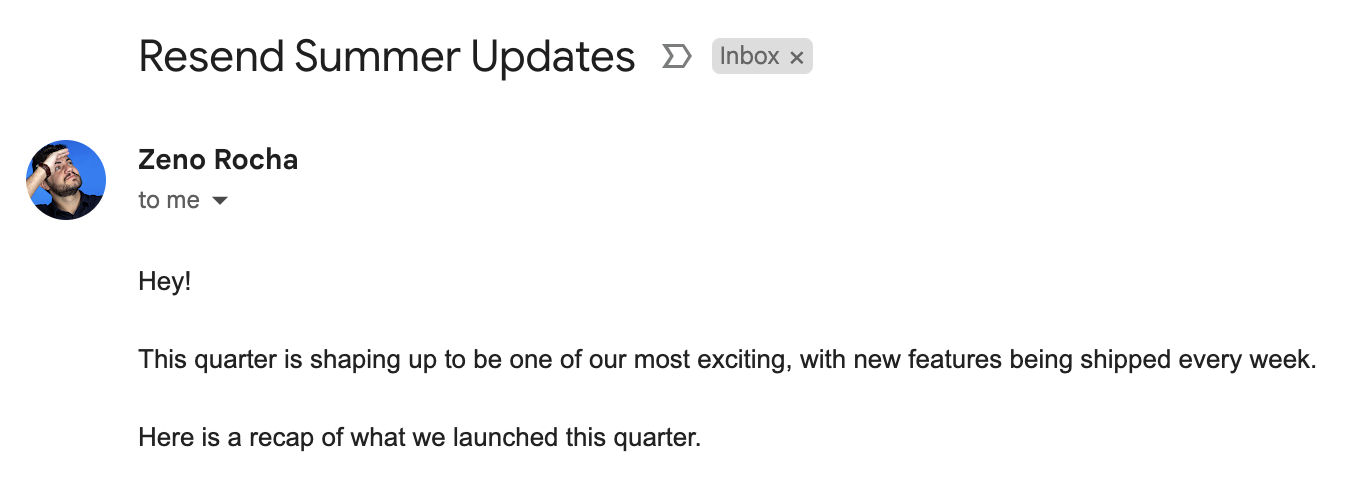
Gmail
Follow these steps to add an avatar to your Gmail inbox:- Go to your Google Account Settings
- Upload a profile picture
Outlook
Follow these steps to add an avatar to your Outlook inbox:- Go to your Outlook Profile Settings
- Upload a profile picture
Yahoo
Follow these steps to add an avatar to your Yahoo inbox:- Go to your Yahoo Account Setting
- Upload a profile picture
Apple Mail
Apple Mail only shows avatars if recipients have added images to contacts. Alternatively, you can set up Apple Branded Mail, a proprietary Apple format introduced with iOS 18.2 that displays your logo as an avatar in the inbox of Apple Mail, or set up BIMI with a Verified Mark Certificate.Using Gravatar
Some inbox service providers or email clients (e.g. Thunderbird, Airmail, and Postbox) rely on Gravatar to display an image. You can set up a free Gravatar account, add your avatar, and verify your addresses you’re sending from to that account to have your avatar displayed.Limitations
Almost every email provider has its own way of adding a profile picture to an inbox. This means you can only:- Add your avatar to a real inbox, limiting it only to that provider
- Send mail from the same address that you set the avatar on
Need assistance setting up BIMI? We can help.