Add Domain to Resend
First, log in to your Resend Account and add a domain.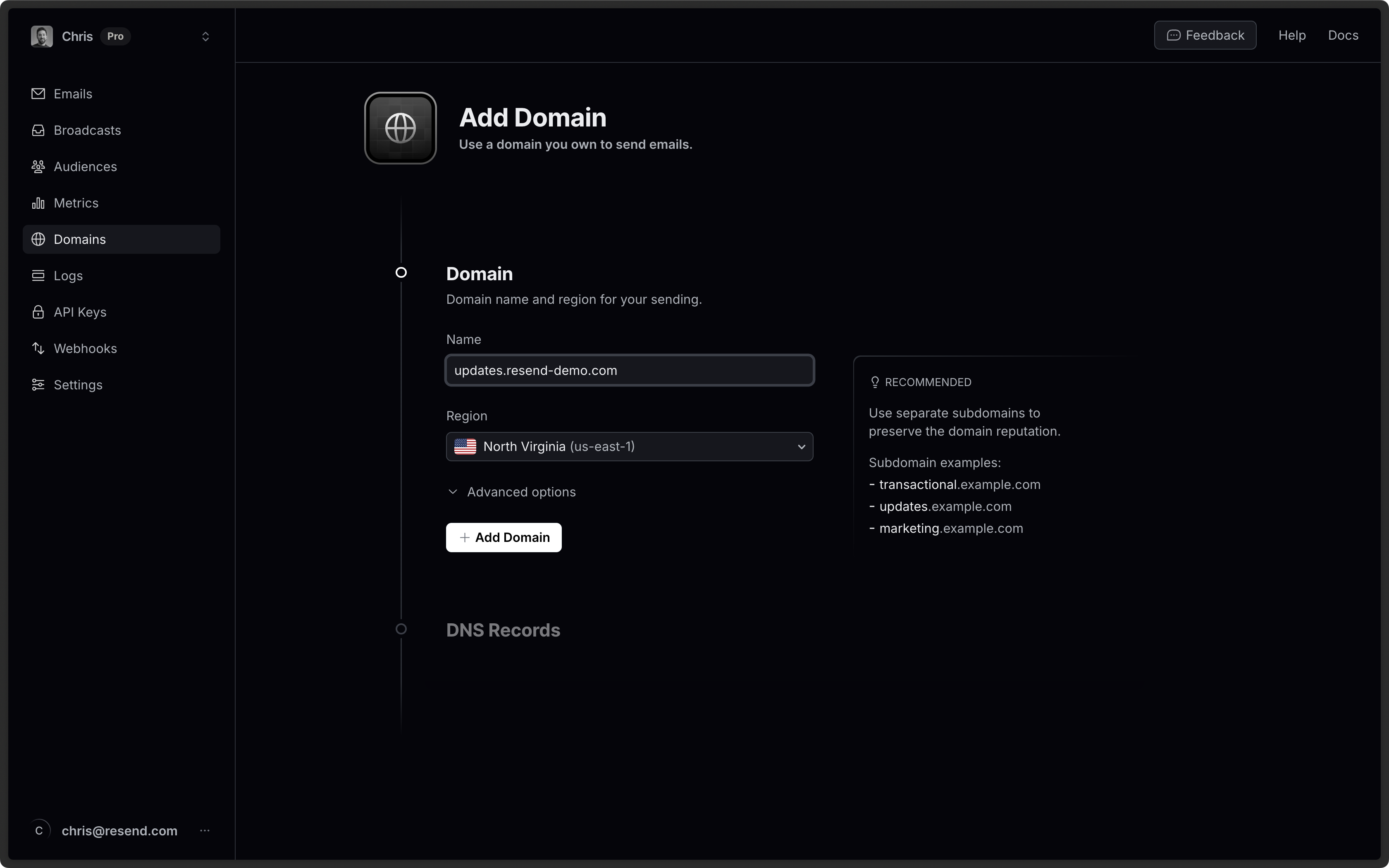
Log in to GoDaddy
Log in to your GoDaddy account:- Select
DNSfrom the left navigation - Find your domain in the list and select the domain
- This will take you to the DNS management page for the domain

Add MX SPF Record
Copy and paste the values MX in Resend to GoDaddy.- Click
Add New Recordto create a new record - Set the Type to
MX. - Type
sendfor theNameof the record. - Copy the MX Value from Resend into the
Valuefield. - Add
10for thePriority. - Set the TTL to
600(or use the default). - Click
Save.
Omit your domain from the record values in Resend when you paste. Instead of
send.example.com, paste only send (or send.subdomain if you’re using a
subdomain).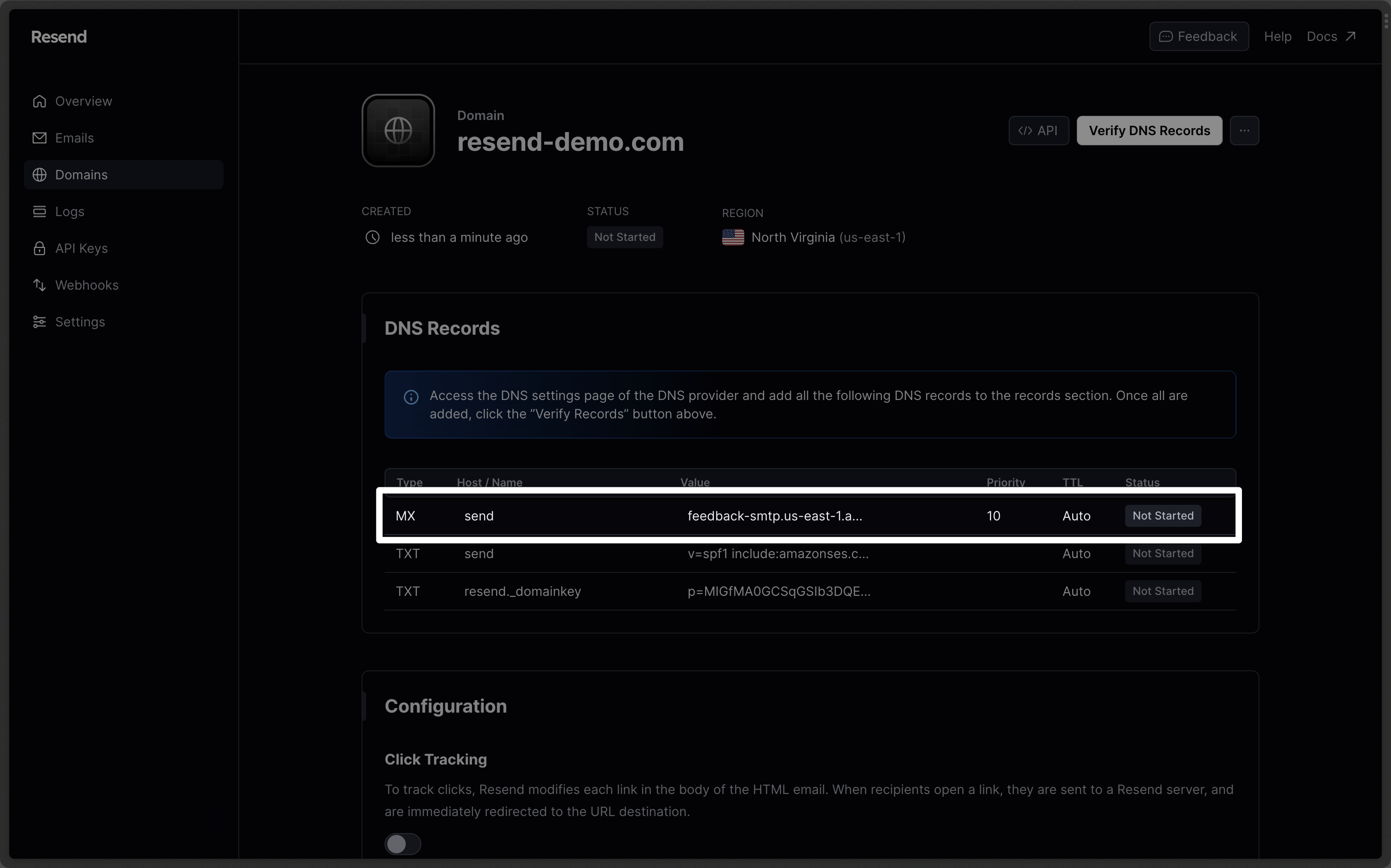
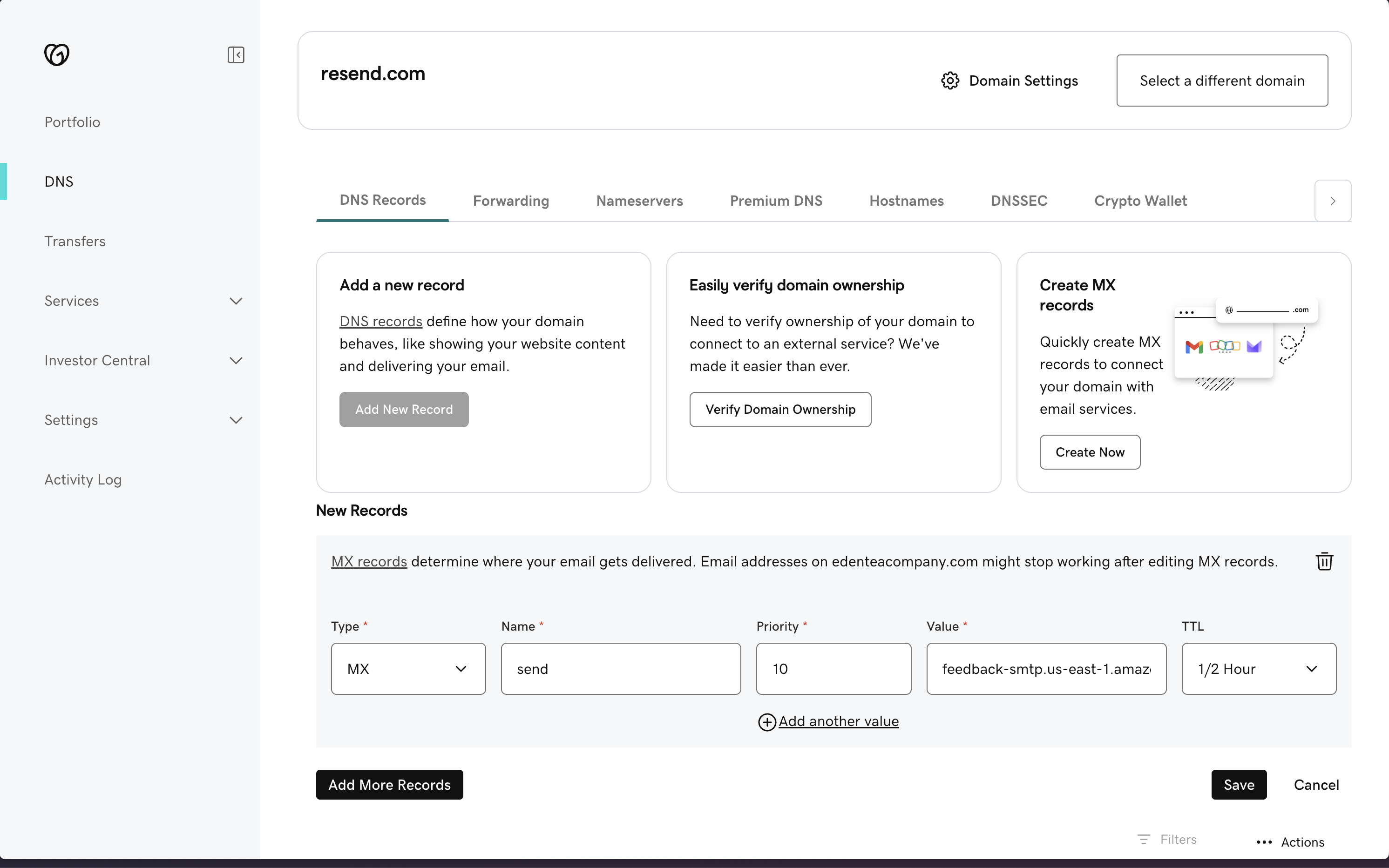
| GoDaddy | Resend | Example Value |
|---|---|---|
| Type | Type | MX Record |
| Name | Name | send |
| Value | Value | feedback-smtp.us-east-1.amazonses.com |
| TTL | - | 600 (or use default) |
| Priority | Priority | 10 |
Do not use the same priority for multiple records. If Priority
10 is already
in use on another record, try a number slightly higher like 11 or 12.Add TXT SPF Record
In the same section, add another record in GoDaddy.- Click
Add New Recordto create a new record - Set the Type to
TXT. - Type
sendfor theNameof the record. - Copy the TXT Value from Resend into the
Valuefield. - Set the TTL to
600(or use the default). - Click
Save.
Omit your domain from the record values in Resend when you paste. Instead of
send.example.com, paste only send (or send.subdomain if you’re using a
subdomain).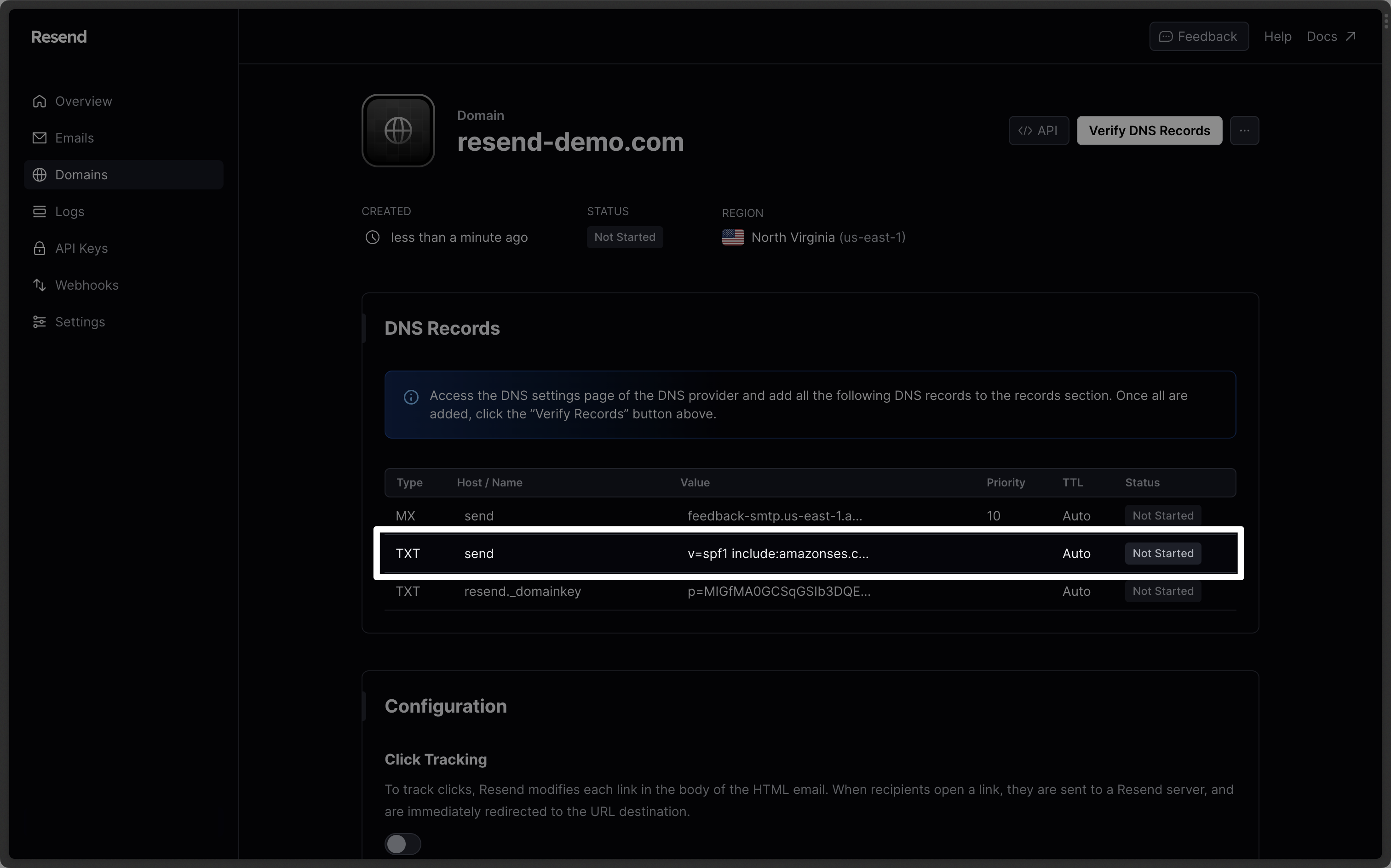
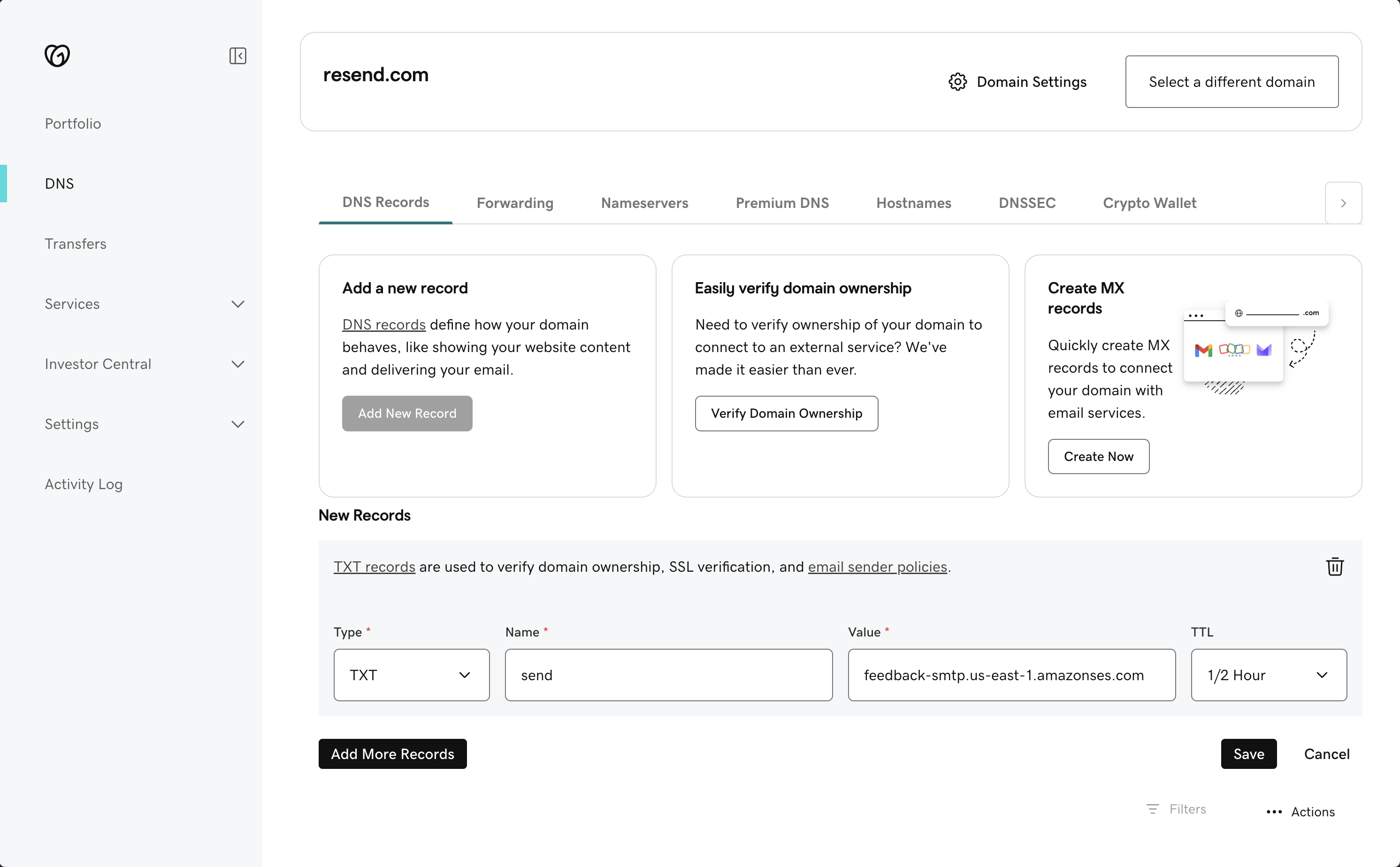
| GoDaddy | Resend | Example Value |
|---|---|---|
| Type | Type | TXT Record |
| Name | Name | send |
| Value | Value | "v=spf1 include:amazonses.com ~all" |
| TTL | - | 600 (or use default) |
Add TXT DKIM Records
In the same section, add another record in GoDaddy.- Click
Add New Recordto create a new record - Set the Type to
TXT. - Type
resend._domainkeyfor theNameof the record. - Copy the record value from Resend into the
Valuefield. - Set the TTL to
600(or use the default). - Click
Save.
Omit your domain from the record values in Resend when you paste. Instead of
resend._domainkey.example.com, paste only resend._domainkey (or
resend._domainkey.subdomain if you’re using a subdomain).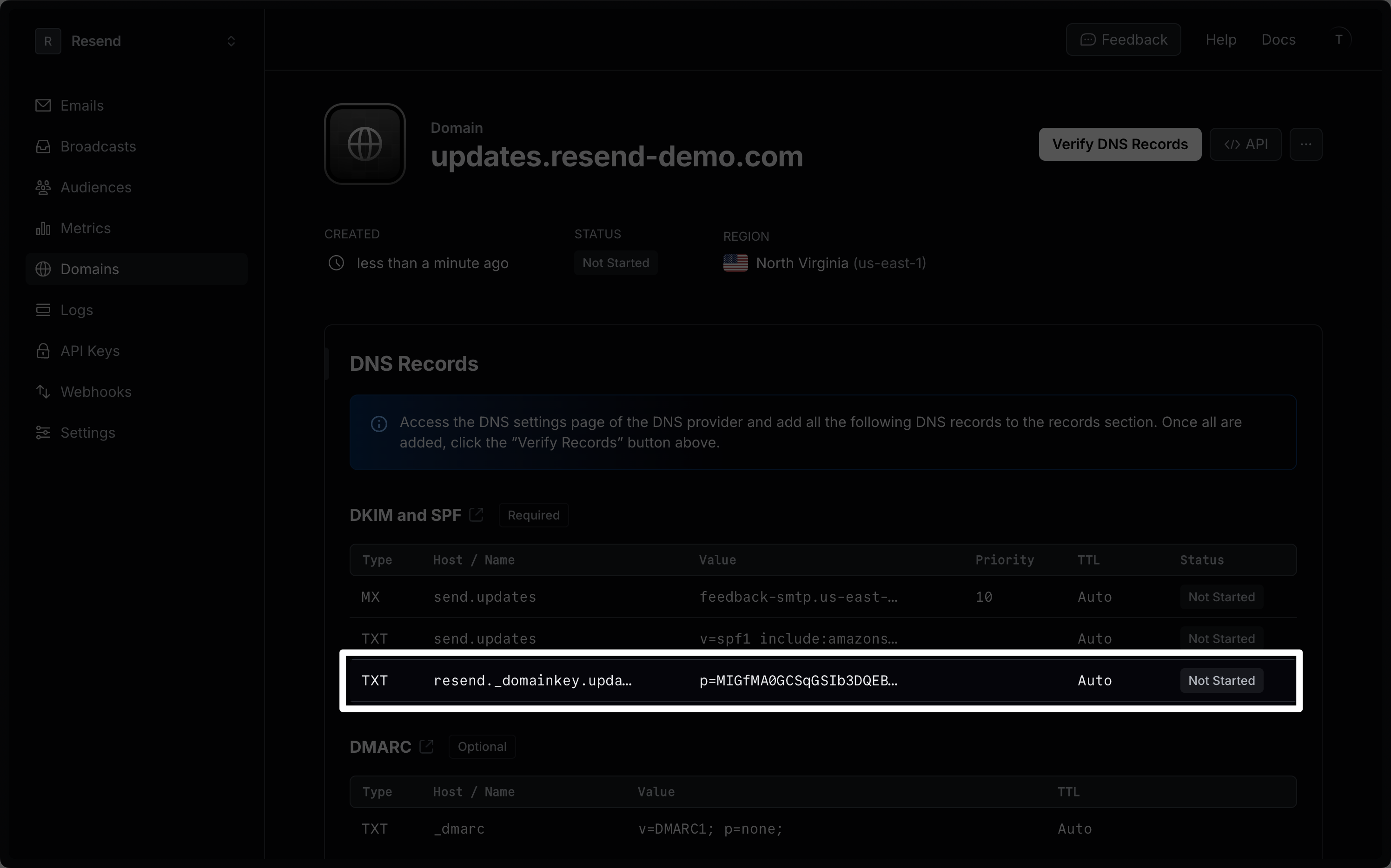

| GoDaddy | Resend | Example Value |
|---|---|---|
| Type | Type | TXT Record |
| Name | Name | resend._domainkey |
| Value | Value | p=example_demain_key_value |
| TTL | - | 600 (or use default) |
Complete Verification
Now click Verify DNS Records on your Domain in Resend. It may take a few hours to complete the verification process (often much faster).Troubleshooting
If your domain is not successfully verified, these are some common troubleshooting methods.Resend shows my domain verification failed.
Resend shows my domain verification failed.
Review the records you added to GoDaddy to rule out copy and paste errors.
It has been longer than 72 hours and my domain is still Pending.
It has been longer than 72 hours and my domain is still Pending.