What is an MCP Server?
MCP is an open protocol that standardizes how applications provide context to LLMs. Among other benefits, it provides LLMs tools to act on your behalf. If you prefer to watch a video, check out our video walkthrough below.What can Resend’s MCP Server do?
Currently, Resend’s MCP Server is a simple server you must build locally that can send emails using Resend’s API on your behalf.- Send plain text and HTML emails
- Schedule emails for future delivery
- Add CC and BCC recipients
- Configure reply-to addresses
- Customizable sender email (requires verification)
How to use Resend’s MCP Server
Build the project locally to use this MCP server to use it in a supported MCP client.1
Clone this project locally.
2
Build the project
3
Setup Resend
- Create an API Key: copy this key to your clipboard
- Verify your own domain: to send to email addresses other than your own
MCP Client Integrations
With the MCP server built, you can now add it to a supported MCP client.Cursor
1
Open Cursor Settings
Open the command palette (
cmd+shift+p on macOS or ctrl+shift+p on Windows) and choose Cursor Settings.2
Add the MCP server
Select MCP from the left sidebar and click Add new global MCP server and add the following config:You can get the absolute path to your build script by right-clicking on the Adding the MCP server to Cursor’s global settings will let you send emails from any project on your machine using Cursor’s Agent mode.
/build/index.js file in Cursor and selecting Copy Path.Possible arguments--key: Your Resend API key (required)--sender: Your sender email address from a verified domain (optional)--reply-to: Your reply-to email address (optional)
If you don’t provide a sender email address, the MCP server will ask you to
provide one each time you call the tool.
3
Test the sending
Test sending emails by going to 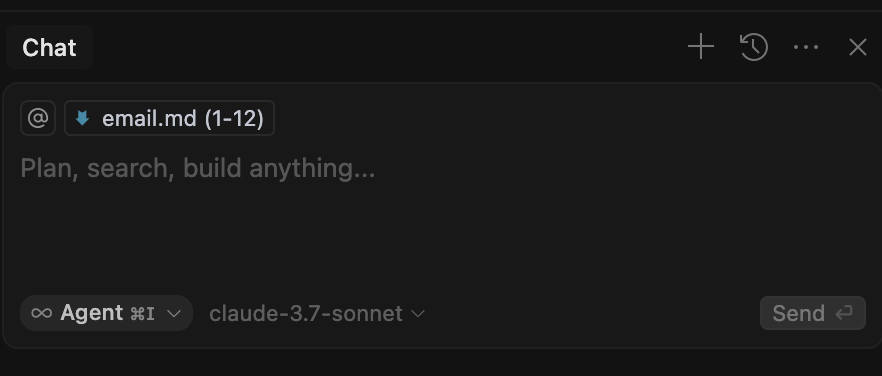
email.md in the cloned project.- Replace the to: email address with your own
- Select all text in
email.md, and presscmd+l - Tell cursor to “send this as an email” in the chat (make sure cursor is in Agent mode by selecting “Agent” on lower left side dropdown).
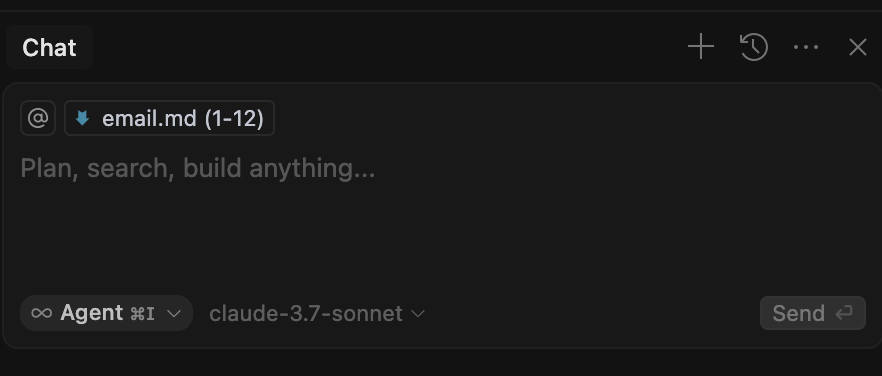
Claude Desktop
1
Open Claude Desktop settings
Open Claude Desktop settings and navigate to the “Developer” tab. Click
Edit Config.2
Add the MCP server
Add the following config:You can get the absolute path to your build script by right-clicking on the
/build/index.js file in your IDE and selecting Copy Path.Possible environment variablesRESEND_API_KEY: Your Resend API key (required)SENDER_EMAIL_ADDRESS: Your sender email address from a verified domain (optional)REPLY_TO_EMAIL_ADDRESS: Your reply-to email address (optional)
If you don’t provide a sender email address, the MCP server will ask you to
provide one each time you call the tool.
3
Test the server
Close and reopen Claude Desktop. Verify that the 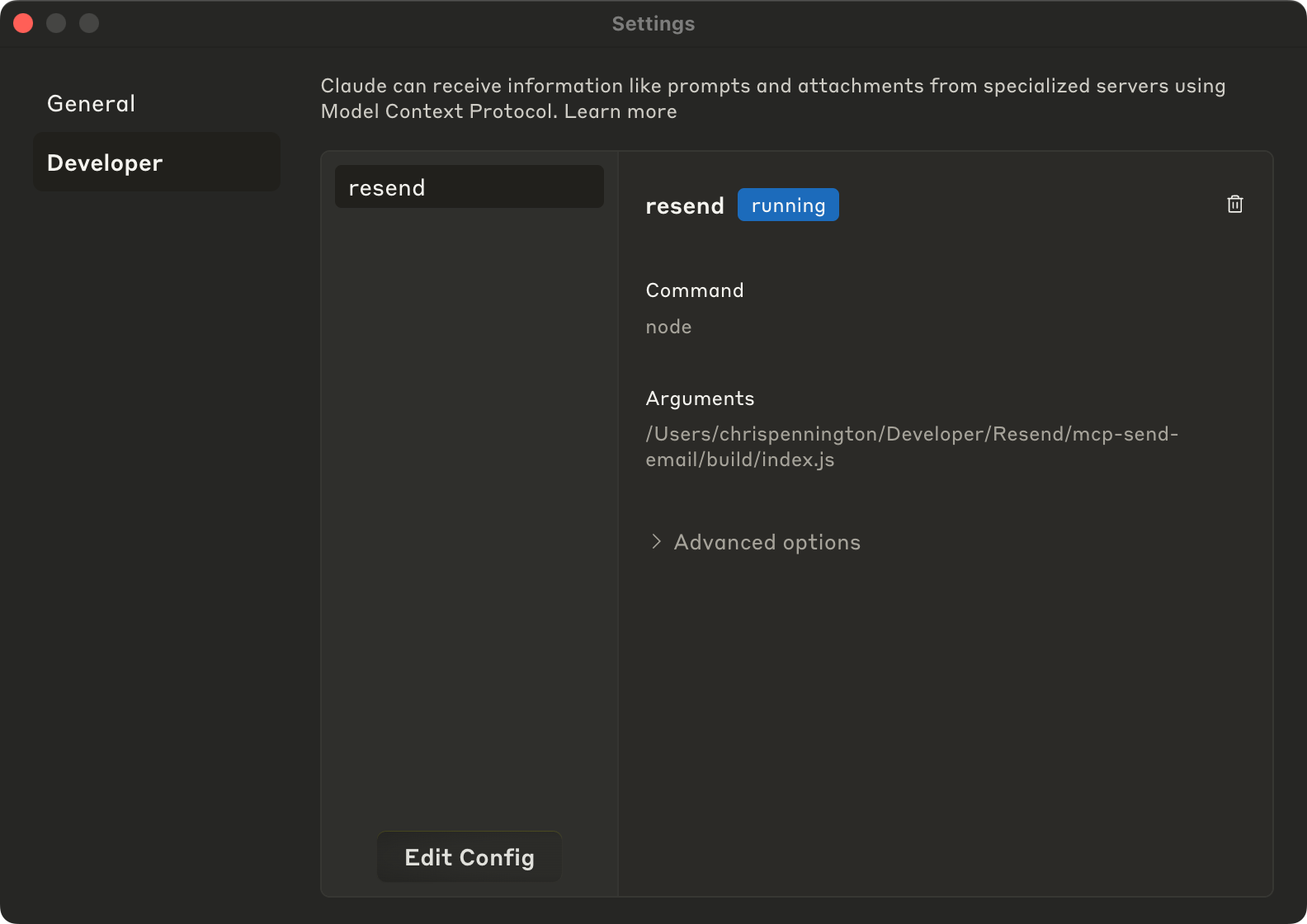
resend tool is available in the Claude developer settings.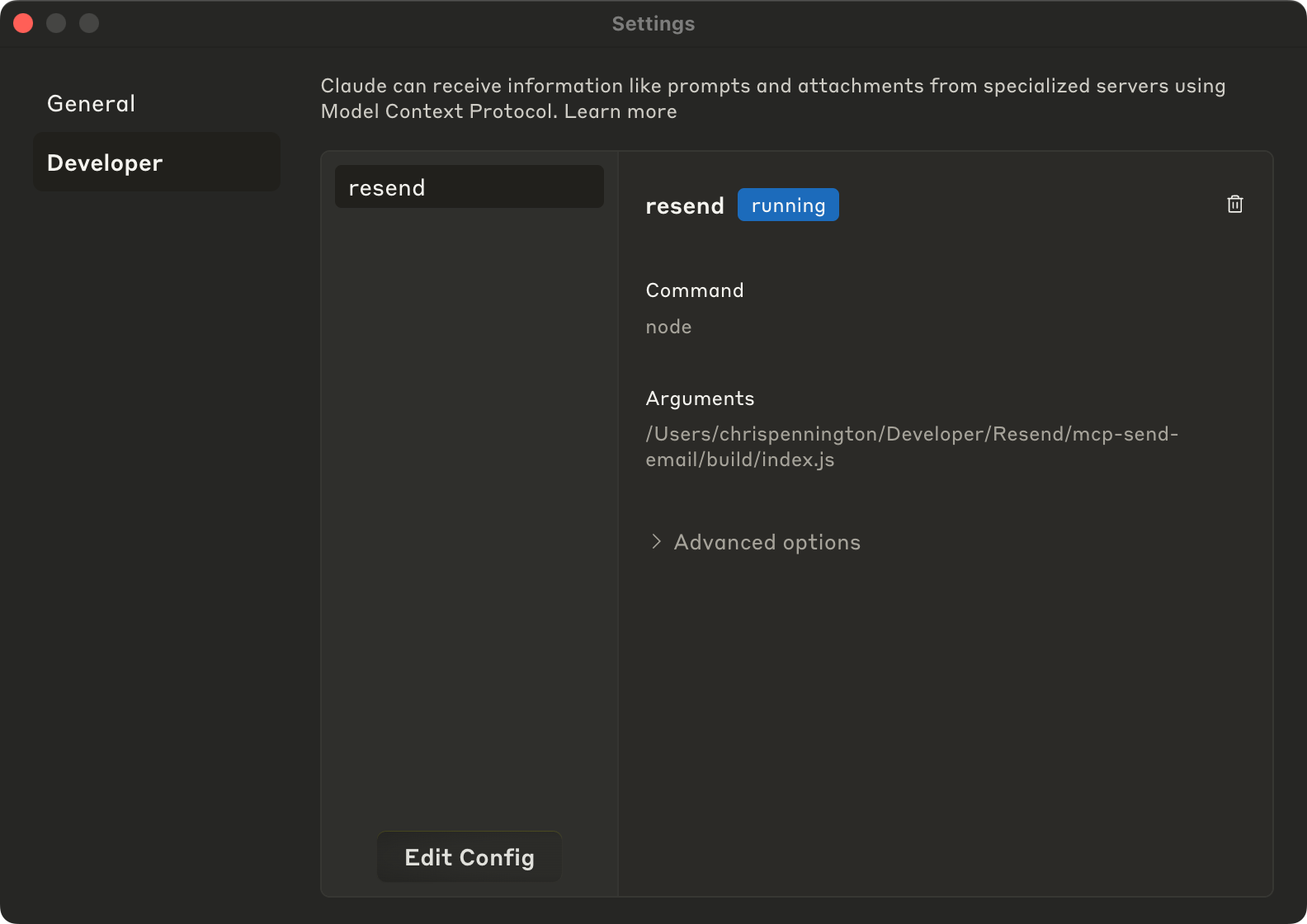
resend tool.