Manage subscribers with Resend Audiences
Add, update, retrieve, and remove contacts without having to worry about the entire unsubscribe flow.
Managing subscribers and unsubscribers is a critical part of any email implementation. It's important to respect your users' preferences and ensure that they're receiving the right emails at the right time.
Today, we're excited to announce the launch of Resend Audiences, a new feature that allows you to manage your contacts in a simple and intuitive way.
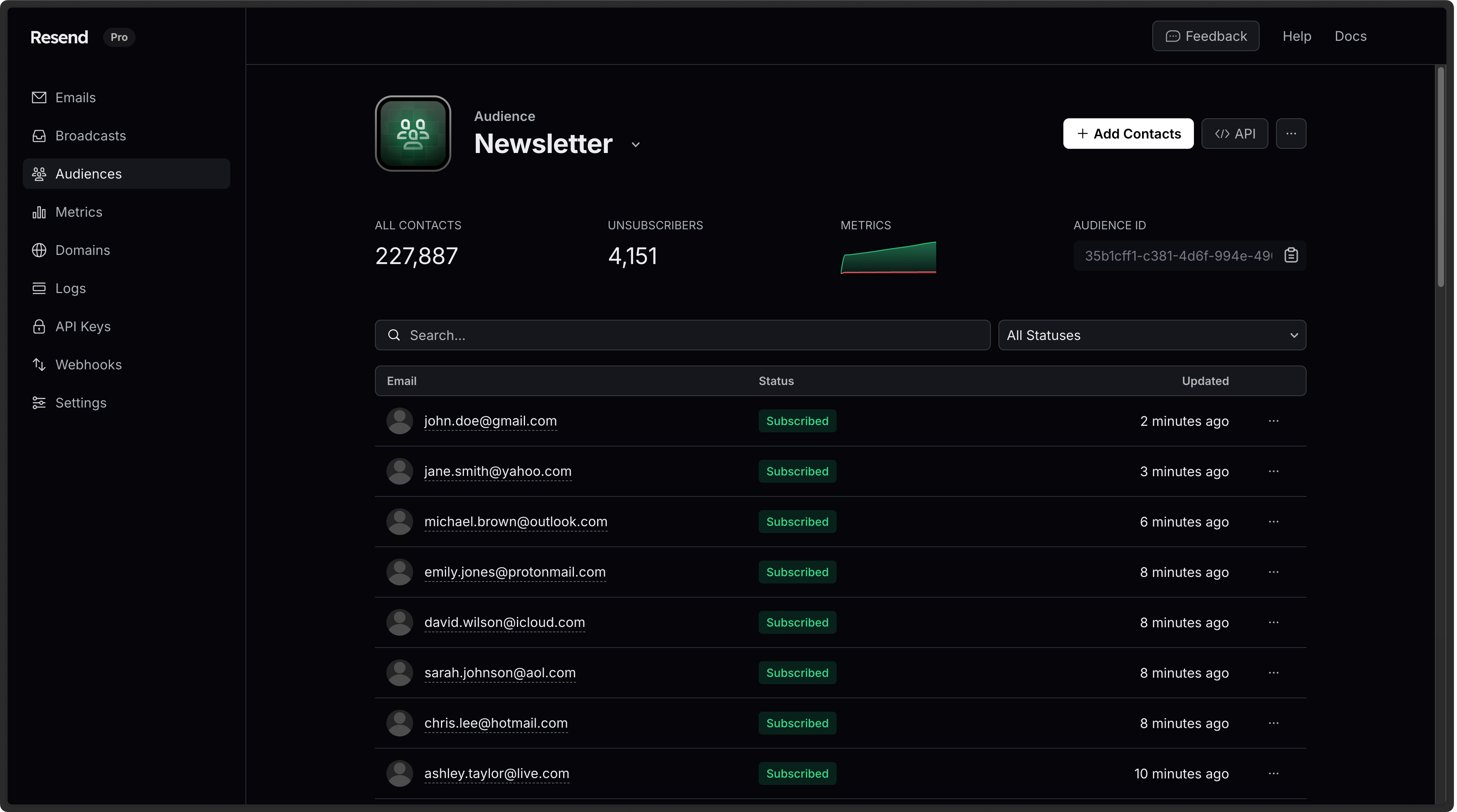
These new capabilities include 9 new endpoints to the Resend API, which you can use to control audiences and contacts programmatically.
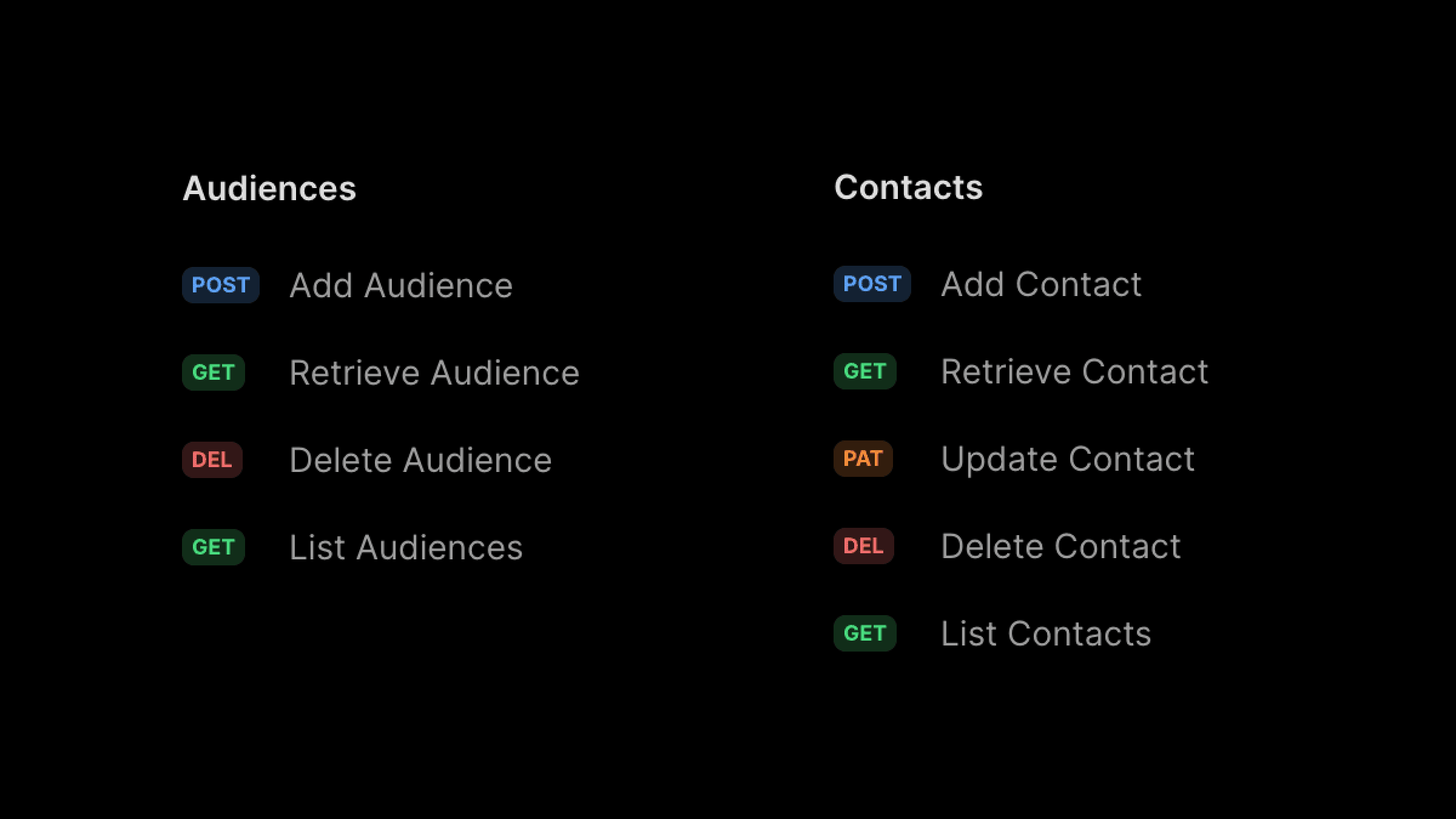
Import Contacts
To get started, you can add contacts manually or import them via CSV.
After you upload your CSV file, you'll be able to map the fields you want to use.
Currently, the supported fields are email, first_name, last_name, and unsubscribed.
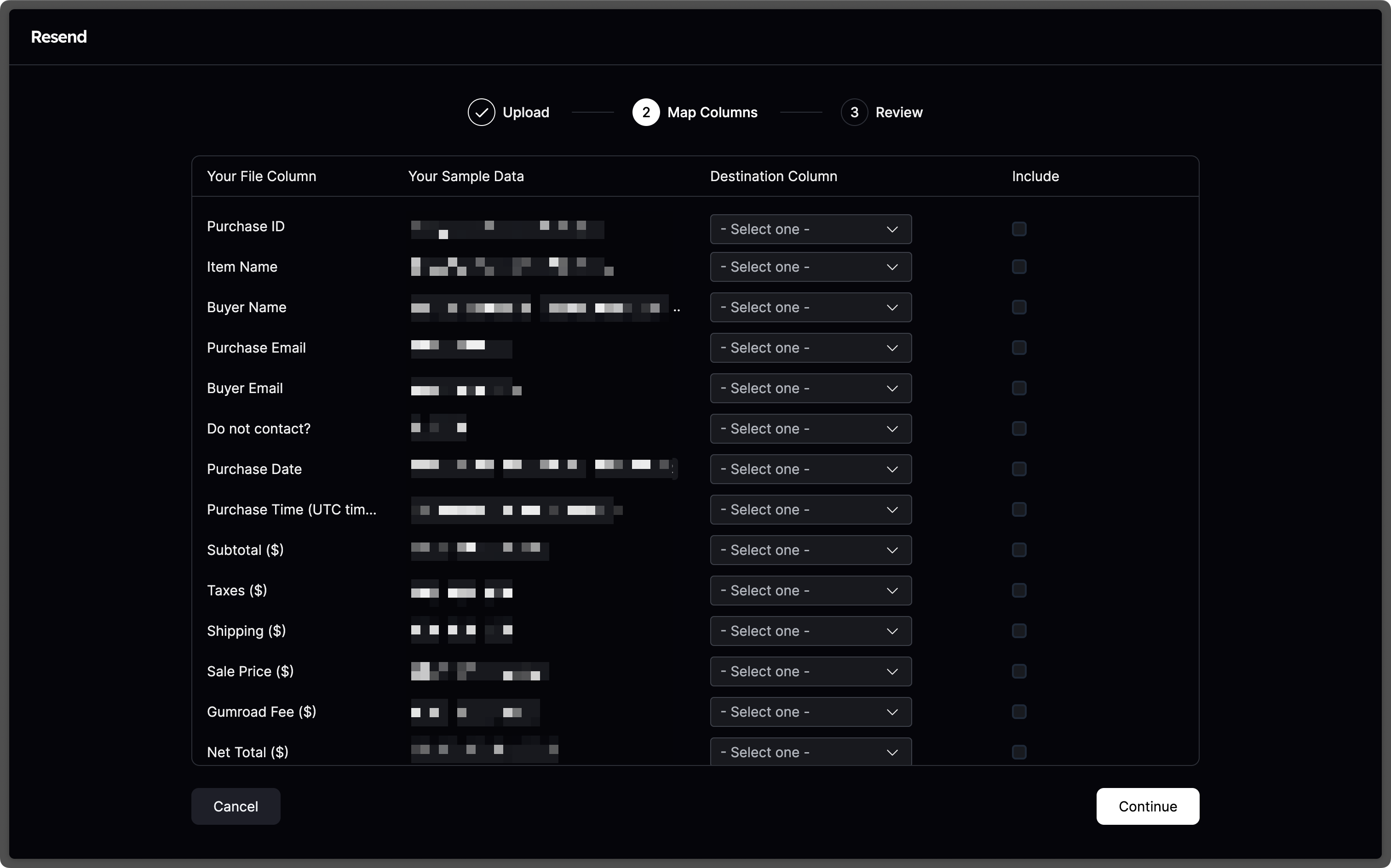
Add Contacts Programmatically
Instead of manually importing contacts, you can also add them programmatically.
You can leverage one of the Resend SDKs to add contacts to your audience.
import { Resend } from 'resend';const resend = new Resend('re_xxxxxxxxx');resend.contacts.create({email: 'steve.wozniak@gmail.com',firstName: 'Steve',lastName: 'Wozniak',unsubscribed: false,audienceId: '78261eea-8f8b-4381-83c6-79fa7120f1cf',});
Send emails to your Audience
Audiences were designed to be used in conjunction with Broadcasts.
You can send emails to your Audience by creating a new Broadcast and selecting the Audience you want to send it to.
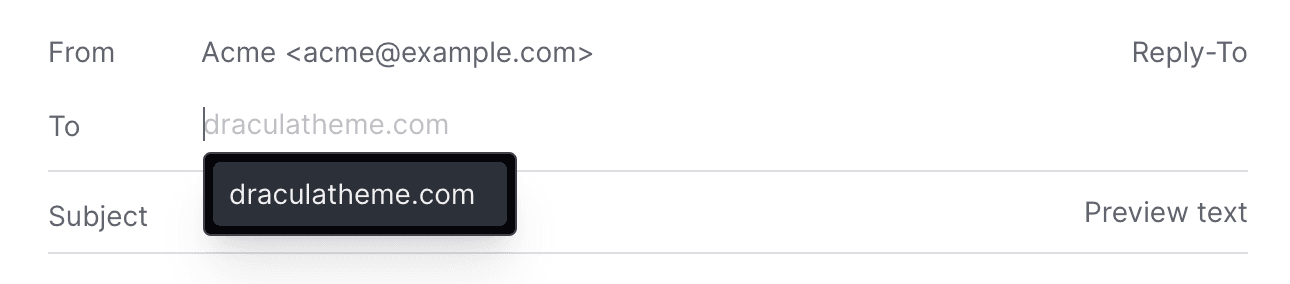
You can include the Unsubscribe Footer in your Broadcasts, which will be automatically replaced with the correct link for each contact.
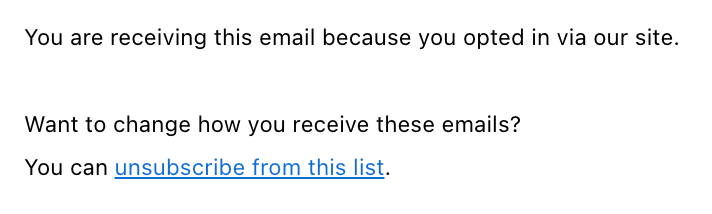
Automatic Unsubscribes
When you send emails to your Audience, Resend will automatically handle the unsubscribe flow for you.
If a contact unsubscribes from your emails, they will be skipped when sending a Broadcast.
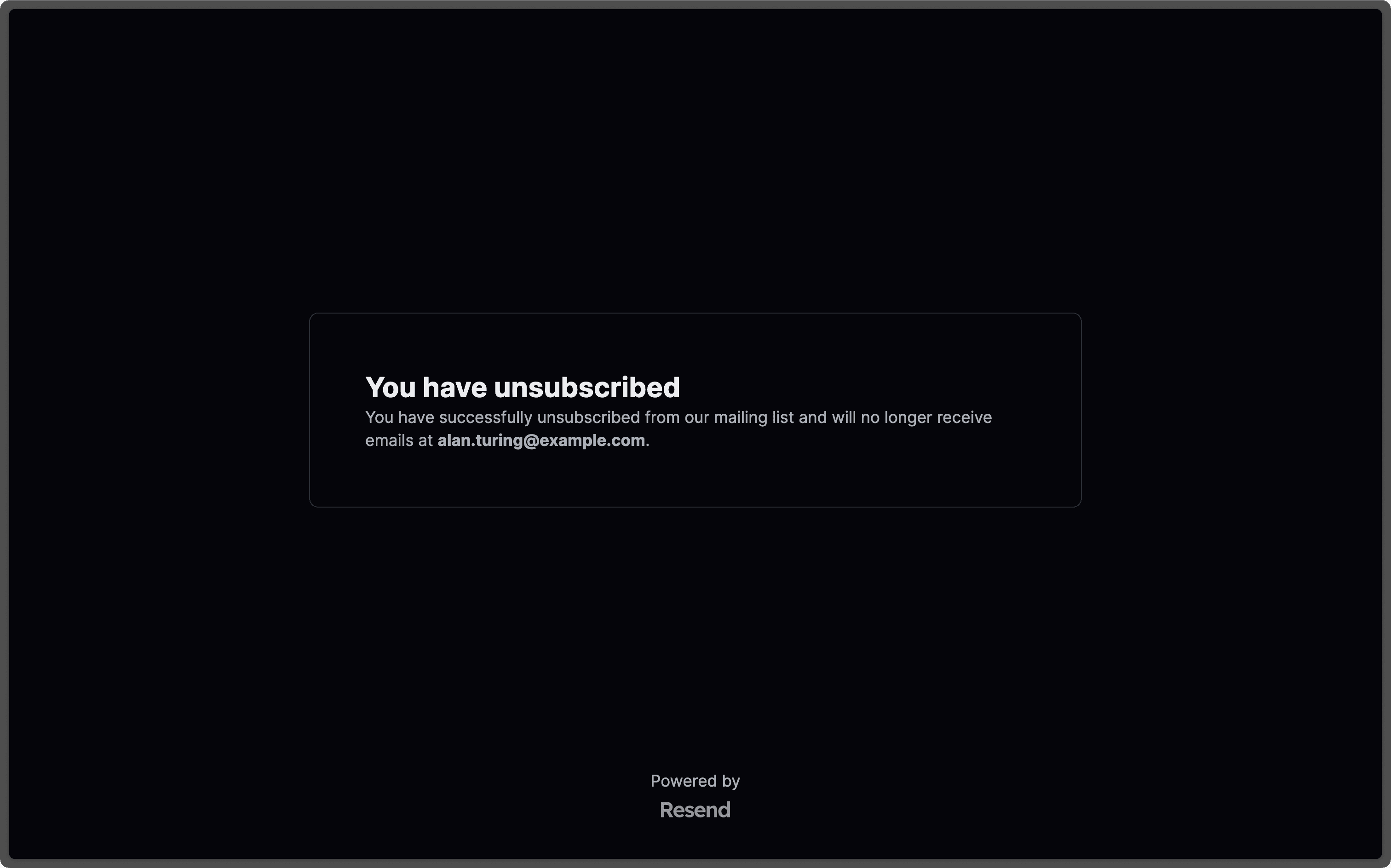
We also include the proper unsubscribe headers automatically, according to Gmail and Yahoo's bulk sending requirements for 2024.
List-Unsubscribe: <https://example.com/unsubscribe>List-Unsubscribe-Post: List-Unsubscribe=One-Click
Get Started
Go to Audiences and start adding contacts today.
You can get started with 1,000 contacts for free.
Once you're ready to upgrade, you can get a paid plan starting at $40/mo for 5,000 contacts. See Pricing for all the different tiers.