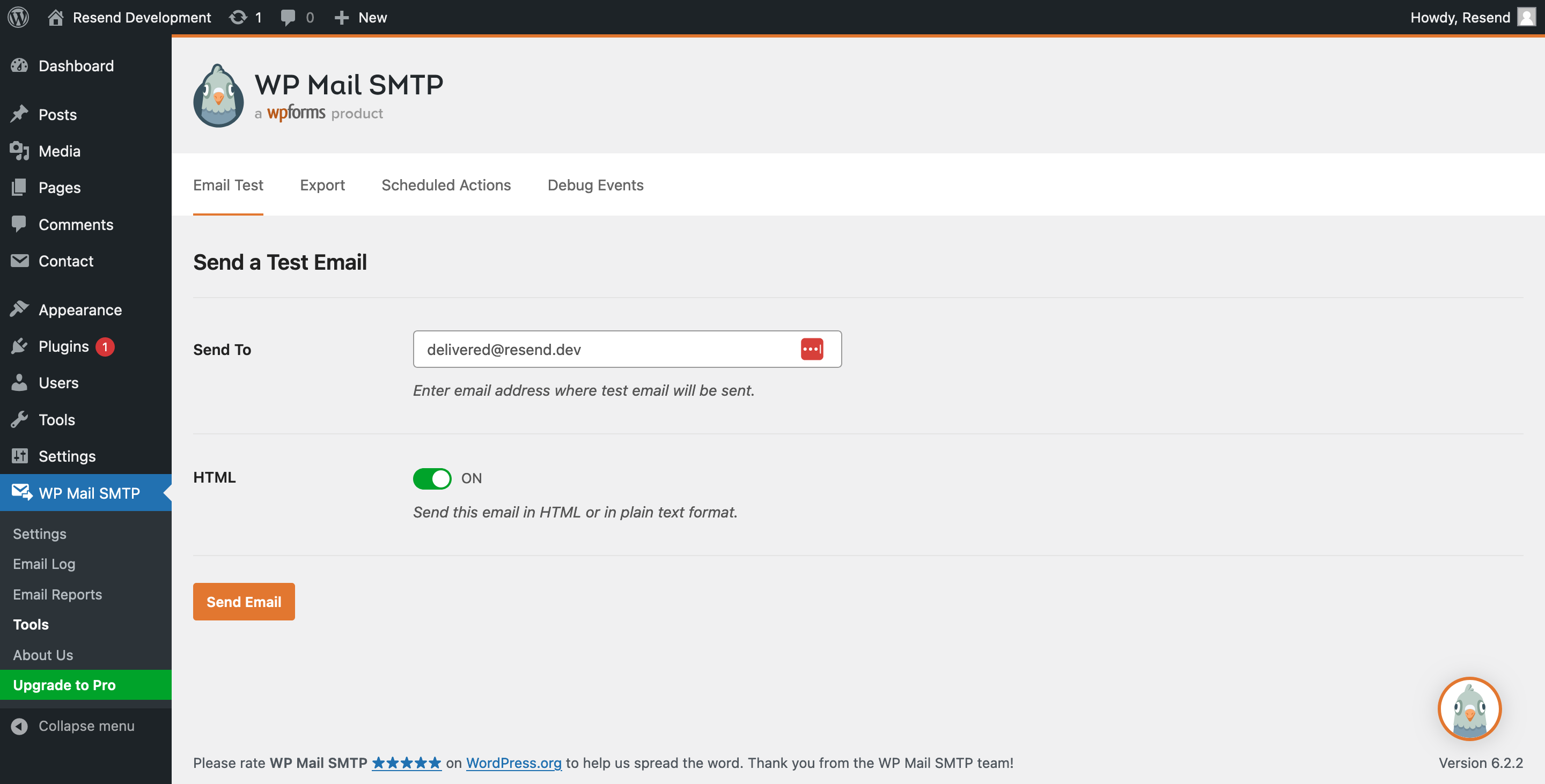Prerequisites
To get the most out of this guide, you’ll need to:1. Install a plugin
First, you’ll need to install and activate the WP Mail SMTP plugin. Once the plugin is activated you will see the setup wizard. You can skip this step as we’ll guide you through how to configure the plugin for Resend. Just click on Go to the Dashboard at the bottom of the screen to exit the setup wizard.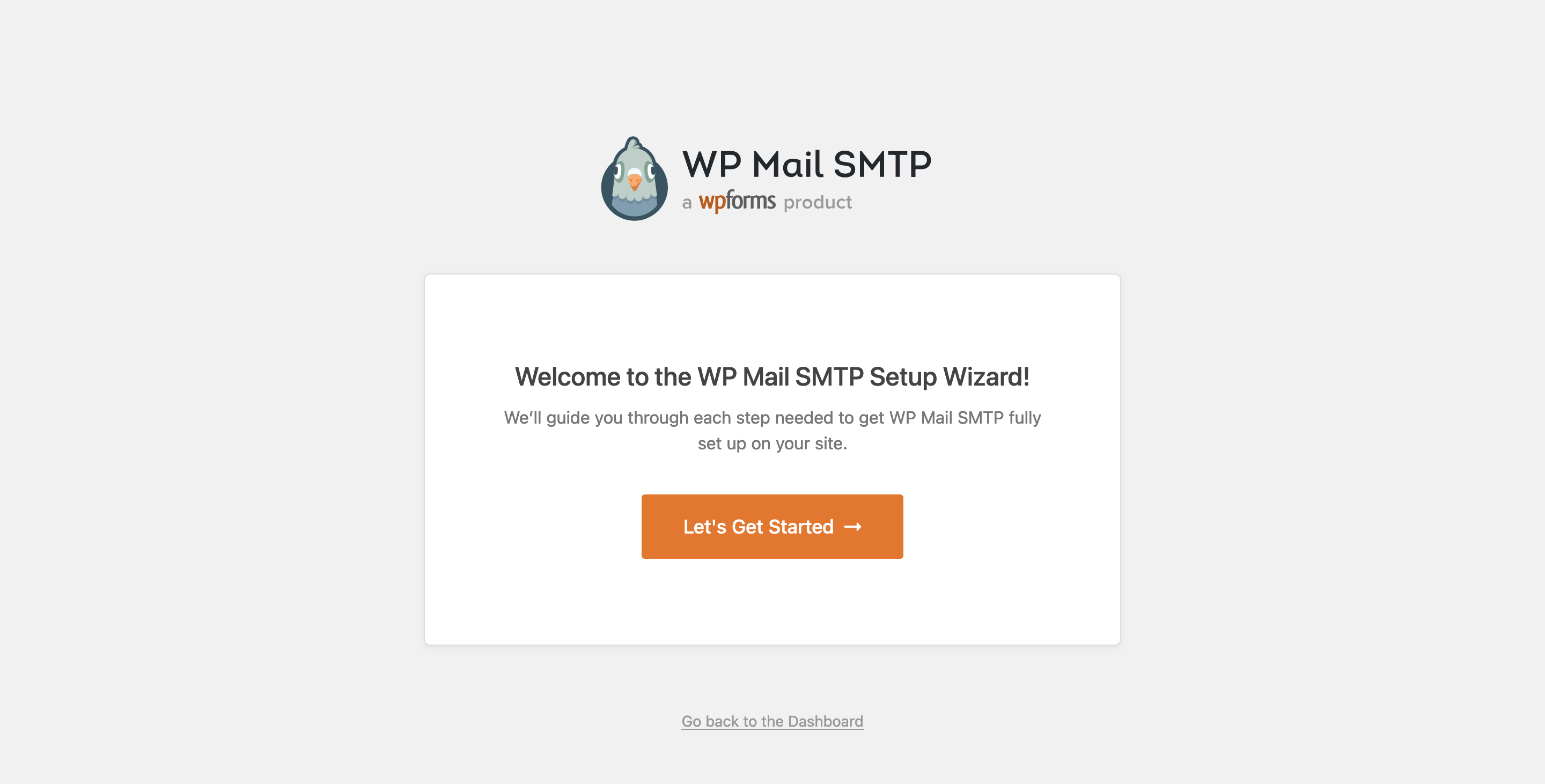
2. Configuration
From your admin dashboard, visit the WP Mail SMTP > Settings page to configure the plugin. Firstly, configure your From Email, From Name, and Return Path. Next, we’ll configure the SMTP settings for Resend. Select Other SMTP in the Mailer section.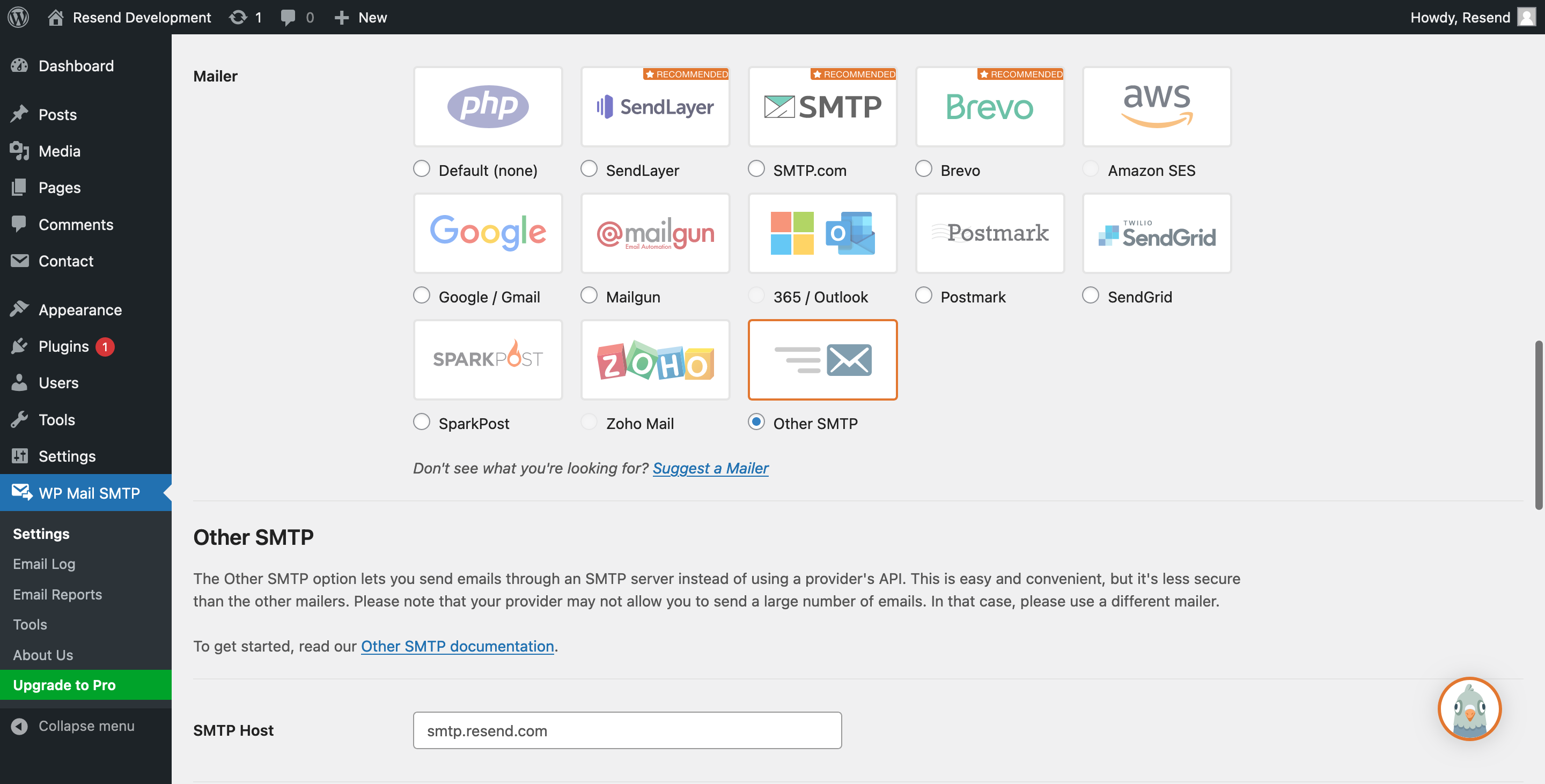
- SMTP Host:
smtp.resend.com - Encryption:
SSL - SMTP Port:
465 - Auto TLS:
ON - Authentication:
ON - SMTP Username:
resend - SMTP Password:
YOUR_API_KEY
YOUR_API_KEY with an existing key or create a new API Key.
3. Sending a test email
From your admin dashboard, visit the WP Mail SMTP > Tools page to send a test email.