Improved Bounced and Delivery Details
Access detailed delivery logs and understand bounce causes with actionable insights.
Whether troubleshooting delivery or resolving bounce problems, you need clear, actionable information to maintain optimal email performance. We've improved our Emails page to help with this.
Actionable Bounce Details
Email bounces are no longer cryptic error codes. When an email bounces, the technical details like smtp;550 don't tell the full story. We've completely redesigned our bounce handling to provide clear, human-readable explanations and next steps.
Clear, Human-Readable Explanations
Instead of deciphering technical bounce codes, you'll see plain-language explanations directly while viewing the email. For example:
- "Recipient not found" - with context about potential causes like typos, deactivated accounts, or invalid domains
- "Suppressed due to previous bounce" - with clear explanation of suppression list status
Next Steps
Beyond explaining the bounce, we provide specific actions you can take. For example:
- Remove from suppression list - one-click resolution for addresses that should receive future emails
- Preventive guidance - recommendations to avoid similar bounces in the future
- Quick access to details - dive deeper into technical logs when needed
New Delivery Details
Understanding your email's journey doesn't always stop at Delivered. When troubleshooting delivery issues or tracking emails in corporate environments, you need more than basic status updates.
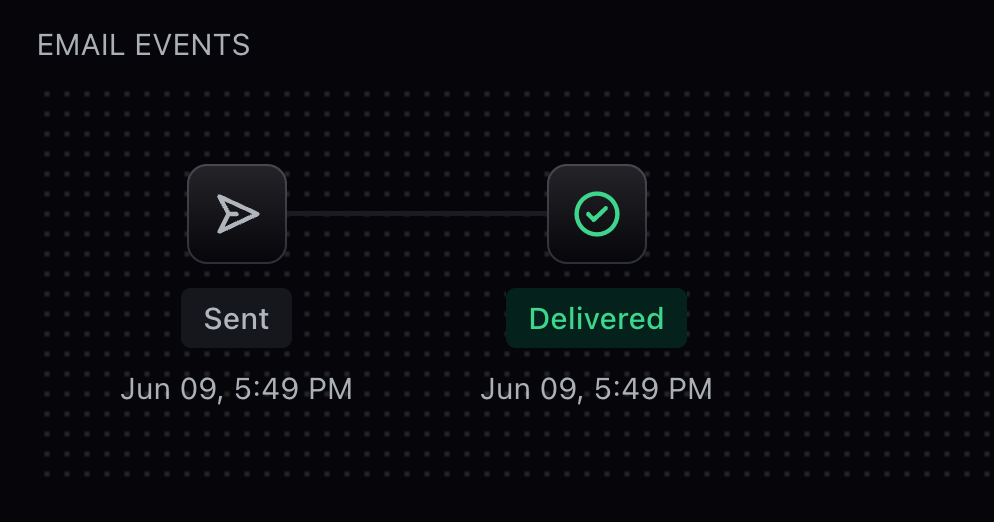
Deeper Visibility into Email Delivery
Building on our new bounce details, we now capture and surface detailed logs from receiving email servers when emails are successfully delivered.
Delivery logs often include:
- Server-generated message IDs
- Delivery confirmation details
- Routing information
Granular delivery information becomes especially valuable when:
- Sending to corporate environments with strict email filtering
- Helping users locate emails that may have been filtered or sorted
- Troubleshooting delivery issues that require server-level details
- Searching external logs like Gmail Workspace or Microsoft Defender
How to Access Delivery Details
To view detailed delivery logs:
- Navigate to your email in the Resend dashboard
- Hover on the Delivered event
- Select See Details to view the complete delivery log
This enhanced delivery visibility gives you the context needed to confidently track and troubleshoot your email delivery, ensuring you can provide the best possible experience for your users.