1. Setup Resend
In order to send from your own custom domain, you’ll need to first verify it in Resend. Go to the Domains page and click on Add Domain.- Add your domain name (we recommend using a subdomain like
updates.yourdomain.com). - Add the DNS records to your DNS provider (learn more about these records).
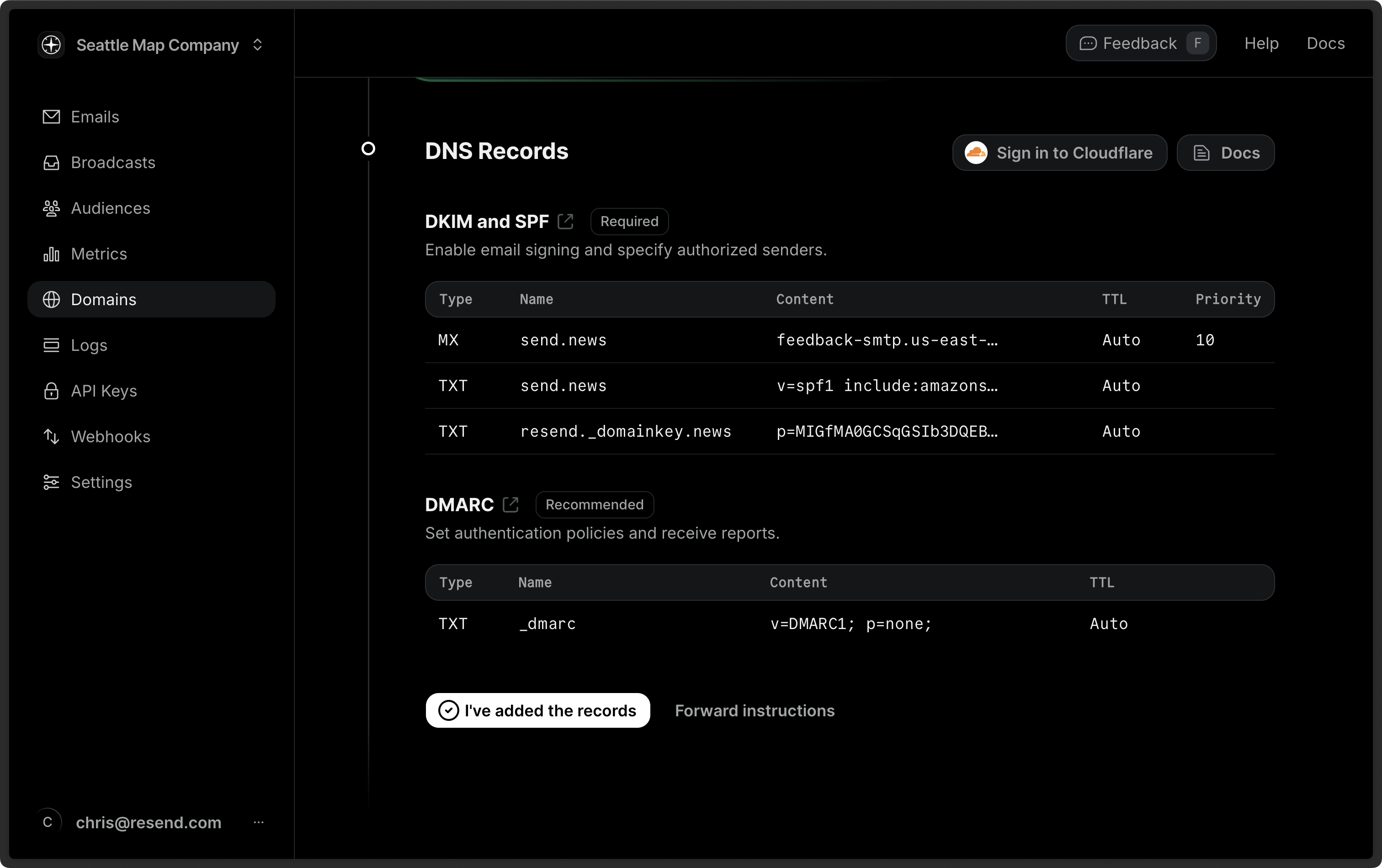
- Click on I’ve added the records to begin the verification process.
- Wait for the verification to complete (usually takes 5–10 minutes)
Resend requires you own your domain (i.e., not a shared or public domain).
Adding DNS records gives Resend the authority to send emails on your behalf
and signals to the inbox providers that you’re a legitimate sender.
2. Connect Resend to Supabase
Resend includes a pre-built integration with Supabase. Connecting Resend as your email provider will allow you to send your Supabase emails (i.e., password resets, email confirmations, etc.) through Resend.Prefer a video? Check out our video
walkthrough.
- Open the Resend Integrations settings.
- Click Connect to Supabase and login to your Supabase account if prompted.
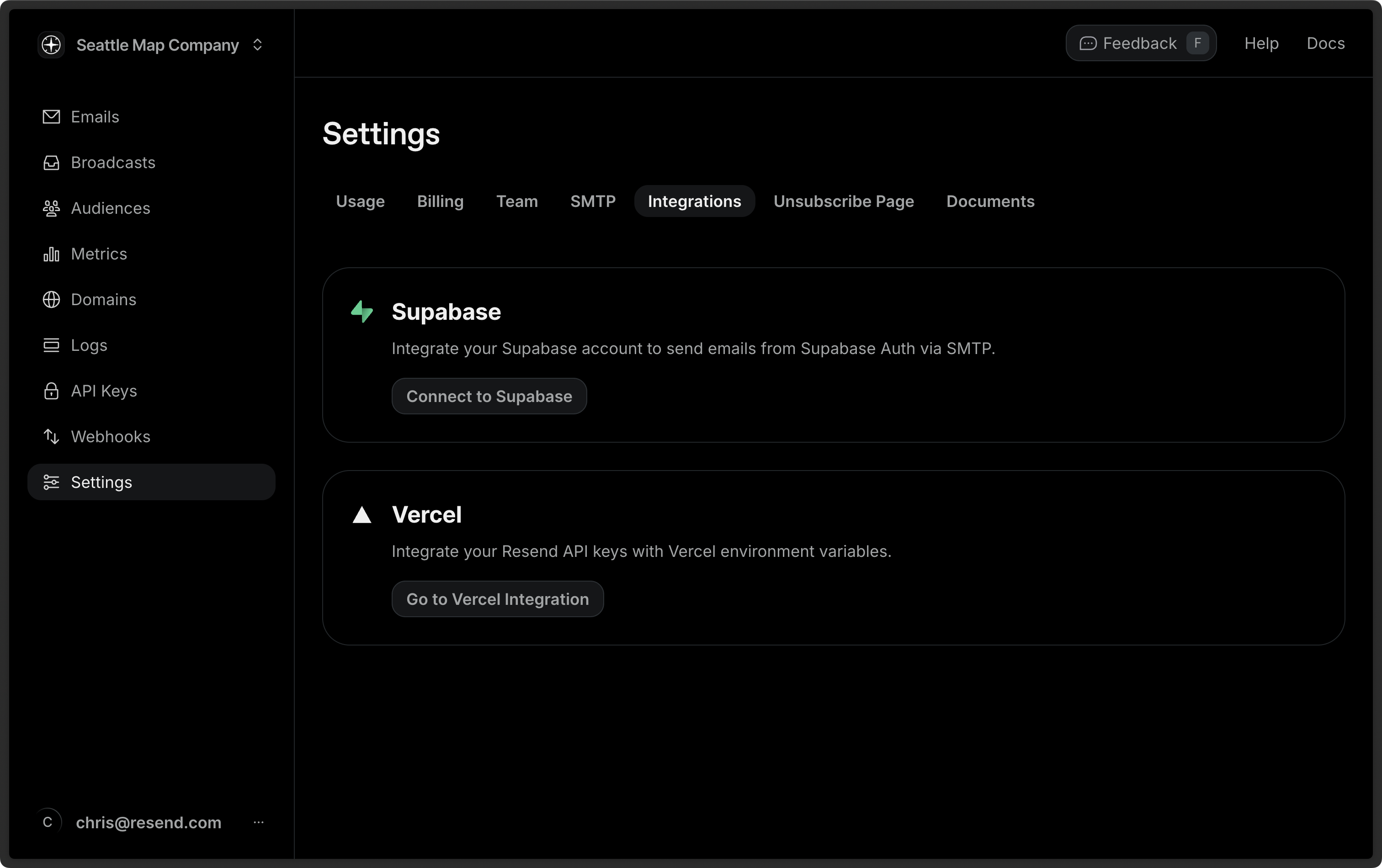
- Select a project and click Select Project, then select your domain and click Add API Key. Resend will create an API key for you.
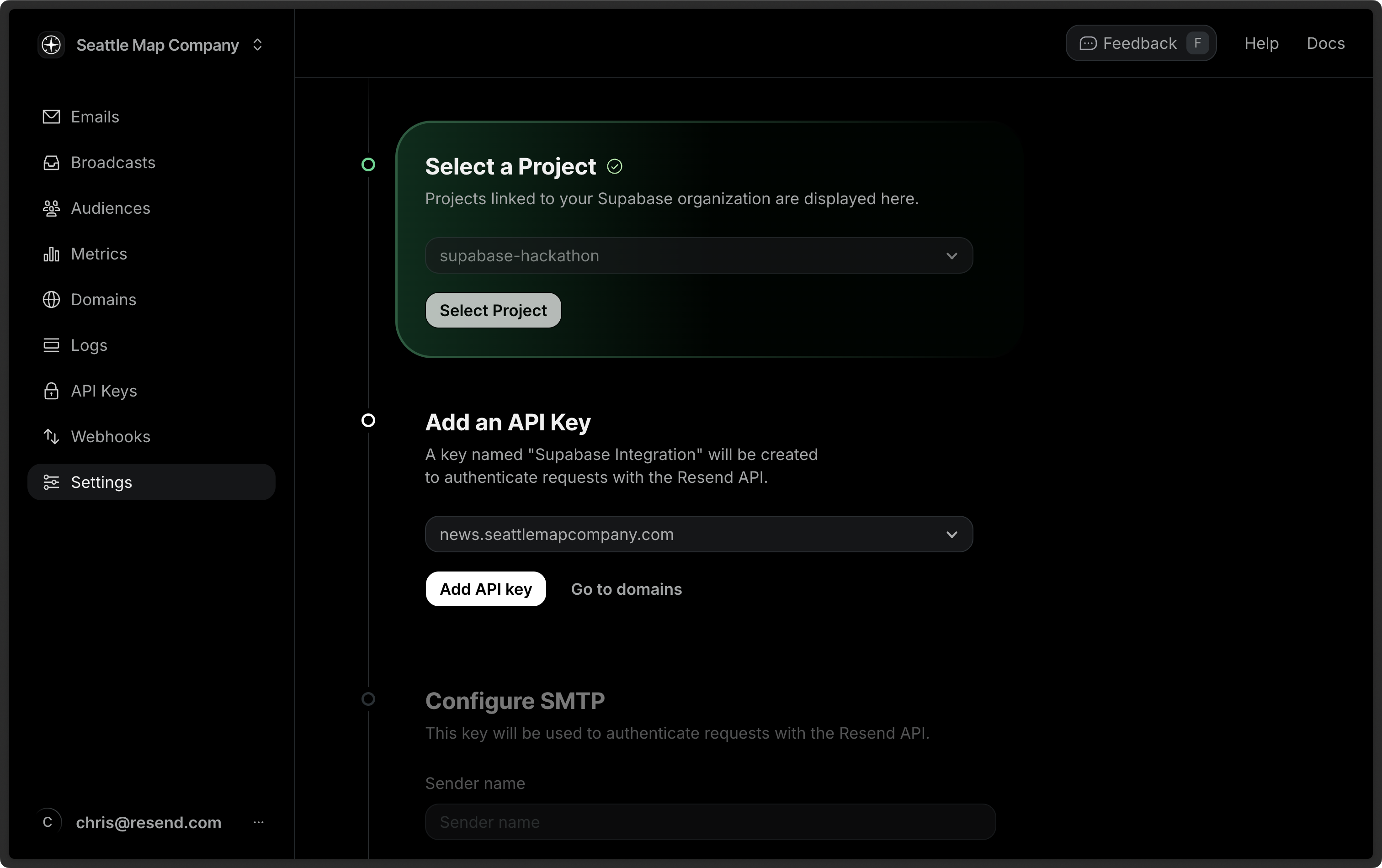
- Add a sender name and click Configure SMTP Integration.
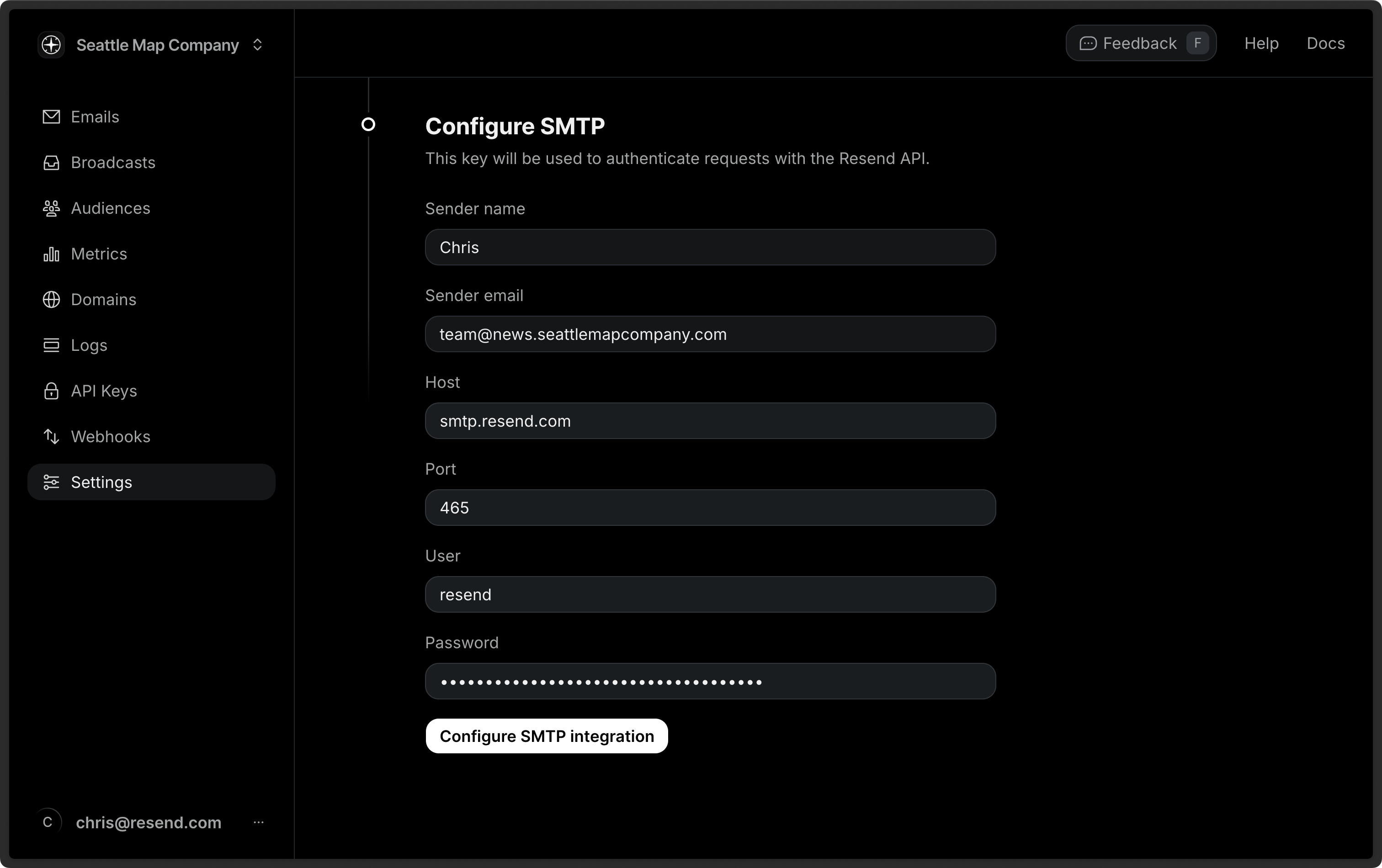
- Click on Supabase Dashboard to confirm the integration.

Supabase has a rate limit on the number of emails you can send per hour and
requires you to connect a custom email provider for more than 2
emails/hour. Once you set
Resend as your email provider, you can send additional emails (by default, 25
emails/hour, although you can change the rate limit in your project’s
authentication
settings).
3. Adding email to a Supabase function
If you’re using Supabase Edge Functions, you can add email sending to your function by using the Resend Node.js SDK. First, make sure you have the latest version of the Supabase CLI installed.1. Create Supabase function
Create a new function locally:2. Edit the handler function
Paste the following code into theindex.ts file:
index.ts
3. Deploy and send email
Run function locally: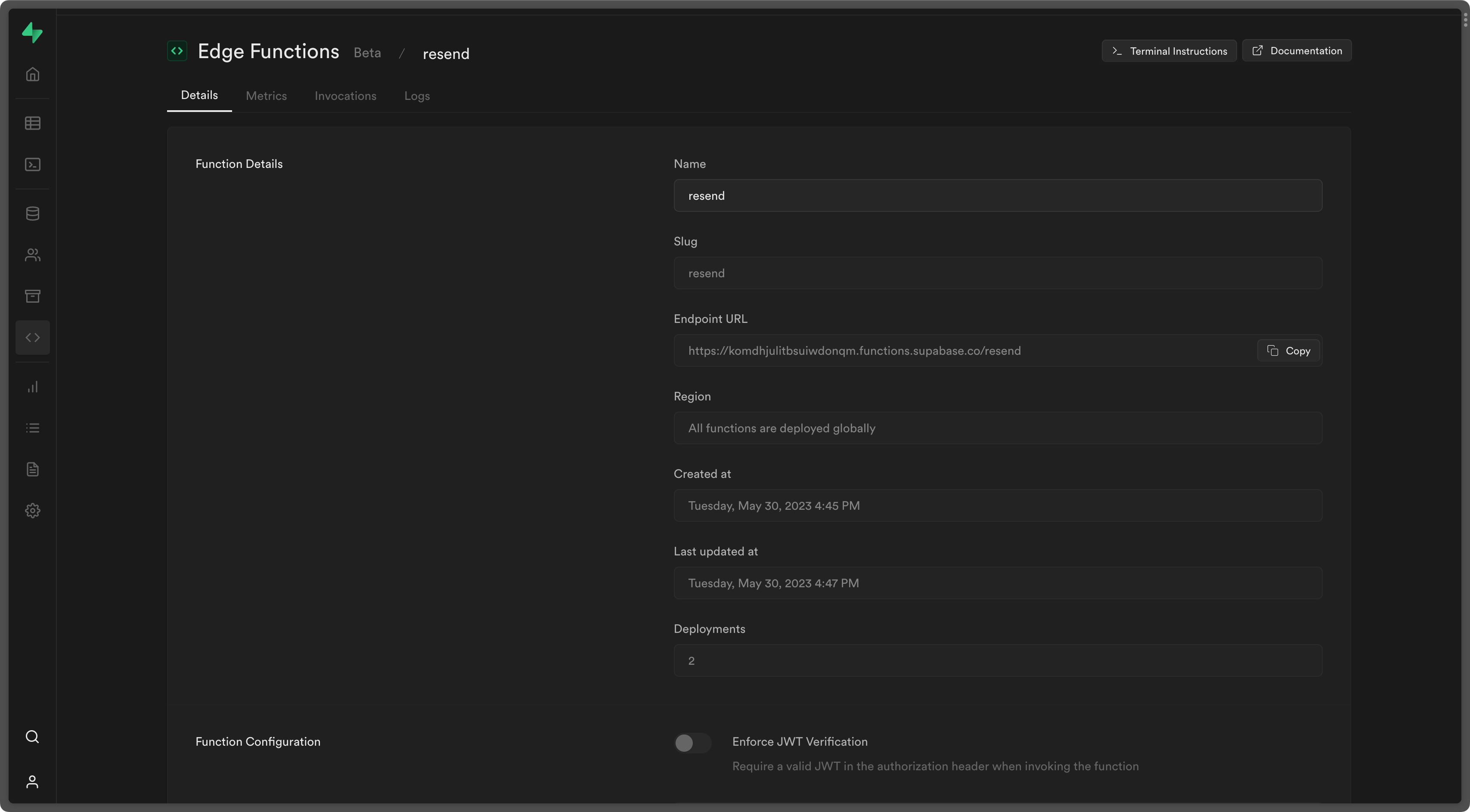
4. Try it yourself
Supabase Edge Functions Example
See the full source code.